- Use the Horizon Client: While the web browser may work for most users, the Horizon Client offers more functionality and feels more natural. It also supports USB redirection for devices like joysticks and button boxes.
- Store Data in OneDrive: We highly recommend OneDrive for cloud storage. It makes your data available in Horizon and adds a layer of protection.
- Sign into OneDrive in the Virtual Environment: Accessing data from your personal computer will be extremely slow because the data remains on your physical computer while being processed in the virtual space. This means processing data across the network.
- Ensure Data Sync Before Disconnecting: Always make sure your data is synced to OneDrive before you disconnect or sign out to prevent data loss.
- Click on the small blue cloud icon in the bottom right corner of your screen.
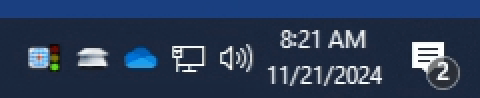
- Ensure it says, “Your files are synced.” If not, wait for the sync to complete or correct any errors.
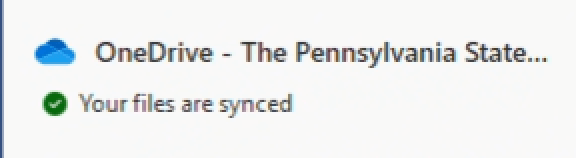
- Pre-cache Data for Processing: When working with data sets in applications like Stata or R, pre-cache the file via OneDrive.
- Locate the file in your OneDrive directory.
- You will see a blue cloud icon indicating the file is stored in the cloud.

- Right-click on it and select “Always keep on this device.”

- When the icon changes to a green check mark, the file is cached locally.

- If you are done with a large file and won’t be using it for a while, right-click the file and select “Free up space” to remove it from your cache and return available storage.

- Manage User Profile Storage: User profiles are limited to 50 GB. Keep your profile as small as possible to improve load times. The storage size is set large to accommodate users with large data sets but should not be considered permanent storage. Completely filling your storage may make your profile unusable.
-
- You will receive toast notifications beginning at 75% and then again, every 5%. At 95% you will receive a prompt in the center of your screen asking for you to acknowledge your disk usage.

